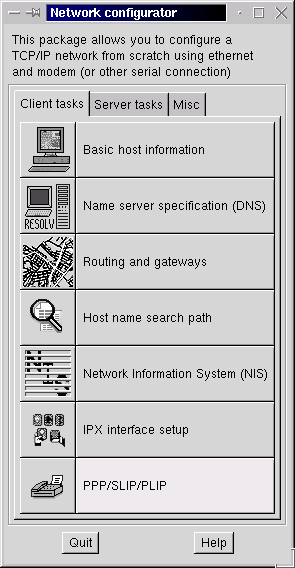
Configuration tips to connect to Your ISP
through Linux (Red Hat 6.0)
Note: If you are not having X-Windows
installed on your computer, just run "netconf" and follow these steps.
1. Logon to the Linux machine as root.
2. Start X-Windows using the command "startx"
3. Run "netconf" (Just open "Run" window on the desktop, enter "netconf", and click OK))
You will get a window as given below.
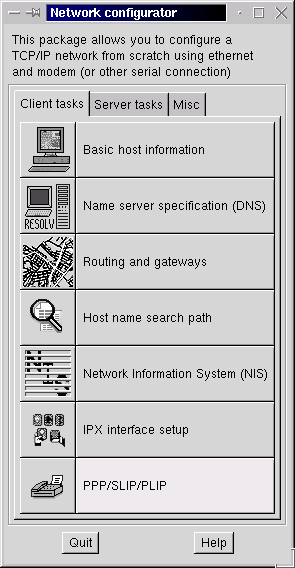
4. Click on PPP/SLIP/PLIP
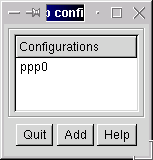 5. You will be getting a window as shown left.
5. You will be getting a window as shown left.
If ppp0 is not there, just click Add,and add a PPP interface called ppp0.
5. Click on ppp0. Click on Hardware.
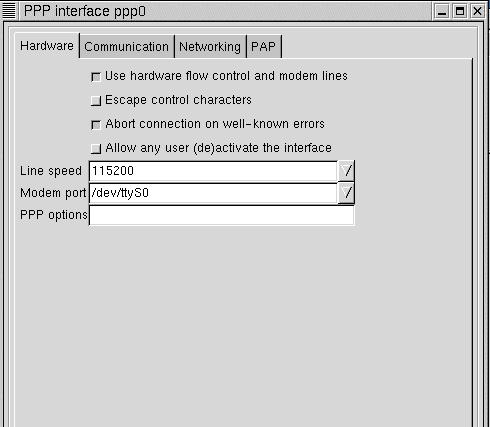
You will be getting a window as shown above. Your modem port may be
different from one shown in the figure (ttyS0 if your modem is connected
to COM1, ttyS1 if connected to COM2). Consult your modem vendor or refer
the manual for details.
6. Click on Communication.
Modem init string may differ from one model to the other. AT&F will be enough in most cases. Consult your modem vendor or refer the manual for details.
Modem dial command should be ATDP if your telephone line does not support tone dialling.
Phone number is the Satyam access number. Enter the actual Satyam access telephone number of your area here.
Instead of "naseer", you have to enter your actual user name, and instead of "password", your password.
7. Click on ACCEPT and go back to the Network Configurator Window. Click on Name Server Specifications. Enter the following details:
Default Domain: satyam.net.in
Name Server1: 202.144.10.50
Name Server2: 202.144.13.50
8. Click on ACCEPT and go back to the Network Configurator Window. Click on Quit. Click on Activate the changes when asked for.
9. Connect to Satyam using the command "ifup ppp0" (Open terminal window and run "ifup ppp0").
10. Terminate the connection using the command "ifdown
ppp0"
Author: Abdul Naseer (abdulnaseer@yahoo.com)
Distributed under GPL Free Documentation License.
Modified on : 08 th June, 2000