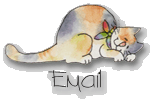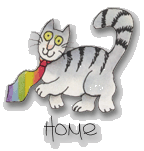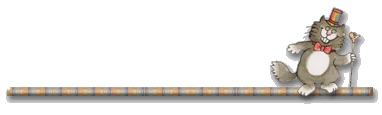
This page is by no means an official Microsoft FrontPage Tutorial, but I would like to share with you what I have learned about the software by "clicking and blundering". These instructions will take you through the process of building a basic FrontPage web. I hope to add links to more advanced components in the future.
![]()
![]()
![]()
Launch FrontPage from the Start menu. ("Start...Programs...Microsoft FrontPage") In the "Getting Started" dialog box, select "Create a New FrontPage Web" and click "OK". In the "New FrontPage Web" dialogue box, select "One Page Web" and "Empty Web" next to the number 1. Next to the number 2 in the "New FrontPage Web" dialogue box, type "Test" into the title field. Click "OK".
![]()
![]()
![]()
You are now in FrontPage Explorer view of your web. Click the "Navigation" icon on the left-hand menu. To create a Home Page, click "New Page" on the toolbar. You will see a split-screen display with your "Home Page" icon in the middle of the screen. The Explorer view will be used to add new pages to your FrontPage web and manage existing pages.
![]()
![]()
![]()
The FrontPage Editor is used to design and edit pages. FrontPage Editor is a WWSIWWG (What You See Is What You Get) interface similiar to word-processing programs. To open the Home Page of your web in the FrontPage editor:
Double-click the home page on the "Navigation" pane ~ or ~
Select the page and choose "Open" on the FrontPage Explorer's "Edit" menu.
![]()
![]()
![]()
To add a theme to your home page in FrontPage editor, select "Format" "Theme". Click "Use Selected Theme" and Themes dialogue box will preview the highlighted theme. Three choices (Vivid Colors, Active Graphics, Background Image) change the way each of these FrontPage themes looks and works. Once you have selected the theme that you want, click "OK". If this theme is not all you wanted it to be and more, simply go back to the themes dialogue box and choose another. Add a top shared border to your page by clicking "tools", "shared borders". In the "Shared Borders" dialogue box, select "Set for this page only" and check "Top".
![]()
![]()
![]()
To copy and paste text from a Microsoft Word document:
Open your Microsoft Word document.
Select all text. ("Edit"..."Select all")
Click "Edit" "Copy".
Maximize FrontPage Editor. Place cursor where you want inserted text to begin.
Click "Edit" "Paste".
To remove the formatting from your "Word" text, select "Format" "Remove formatting". If text is not highlighted, click "Edit" "Select all". You can now format your text and position it. To position text to the left, click the icon on the toolbar that positions text to the left. To center text, click the corresponding icon. To align text to the right, click the corresponding icon on the toolbar. To format your text,(make sure the text is still selected or highlighted) use either the drop-down menus (each theme has a default text style) or click on "Format" "Text".
Note: Copying and pasting from a Microsoft Word document is not necessary. It is merely a way of easily transporting content from one computer to another. You may enter text directly to the FrontPage Editor page, if you wish.
![]()
![]()
![]()
![]()
![]()
![]()
See
the next page for "Inserting Images and Creating
Hyperlinks".
![]()
![]()
![]()
[About Me]
[Hawaii Nei] [Resume] [MS Delta] [SLC Gang] [Friendship] [Friendship Links]
[Wishful Wisteria Wishes]
[Recipes and Culinary Arts Links] [Culinary
Arts Web Ring] [Appetizers] [Meats,Fish and Seafood] [Vegetables]
[Breads] [Desserts]
[Merry Crispness! Recipes] [For Mummy]
[Ho Ho Ho] [For RD] [Romance] [Happy Valentine's Day]
[For Mummy's Birthday] [Easter Greetings] [Fantastic Fourth of
July] [The Cabin] [The
Dash] [Daddy] [Ella]
[Web Rings] [Awards] [Microsoft FrontPage Tutorial] [Microsoft
FrontPage Tutorial II] [Publish Your MSFP Web]
[Publish at Tripod] [Snow Globes]
[Snow Globes 2] [Autumn Snow Globes]
[Fantasy Snow Globes]
[Native American Snow Globes] [Native
American Snow Globes 2] [Pussycat Globes]
[Victorian Globes]
[Lighthouse Globes] [For Wolf Woman]
[Favorite Links] [My Graphics Site] [My Cat Herder Site]