
All You Ever Wanted to Know About Blade Pro,
but were afraid to ask!

but were afraid to ask!
These pages were put together from a series of email lessons I produced for my friends at PSPchitchat@onelist.com and BladeProPRESETS@onelist.com . Please
feel free to share this URL with your friends, but don't take the material and repost it
in any form. If you would like to use any of the images contained herein, please drop me a
line at dizzaster@rocketmail.com for
permission.
1. Obtaining and installing Blade Pro-
The software can be downloaded at http://www.flamingpear.com and can be used for 15 days without registering it. The cost of the program is between $25 and $50 U.S., depending where you obtain it. There are a number of sites from which you can obtain this program, not just Flaming Pear. I do suggest the CD version, though, cause it has LOTS of good tutorials and extra presets on it.
Install the program to the Plugins directory of Paint Shop Pro. If you do not have a Plugins folder, make one and put it on the same level as your Tubes and Brushes folders.
You should end up with a structure that looks like this -
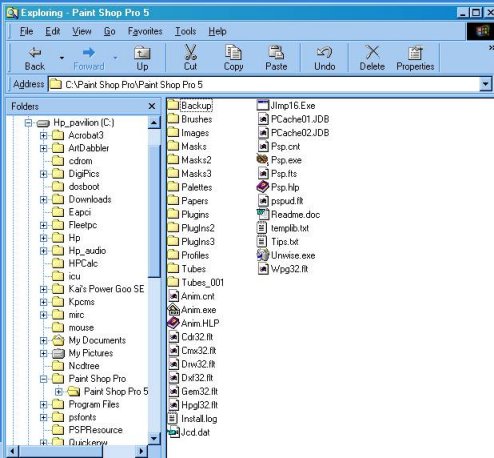
Now, when you have Blade Pro installed to your Plugins folder, run Paint Shop Pro and go to File, Preferences, General Program Preferences, Plug In Filters tab.
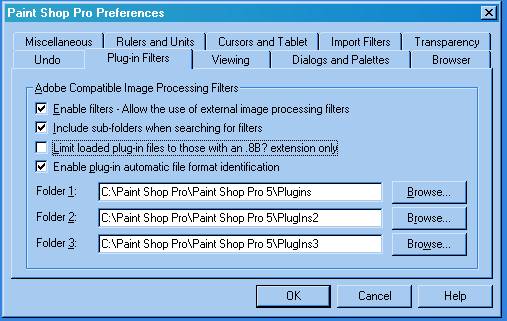
As you can see, you can assign three different folders to hold your filters, which is why I have Plugins, Plugins2 and Plugins3! They will all be accessible from inside PSP. In addition, you could use a folder outside PSP as the path, such as a plugins folder in Adobe PhotoShop.
I have also checked the "Enable filters" box, and the "Include sub-folders" box. The sub-folders box is important for Blade Pro because it is actually in a sub-folder of your Plugins folder now.
2. Running the filter!
Open a new image, 100 x 100, 16.7 million colors, white
background - and go to Image, Plugin Filters, Flaming Pear, Blade Pro
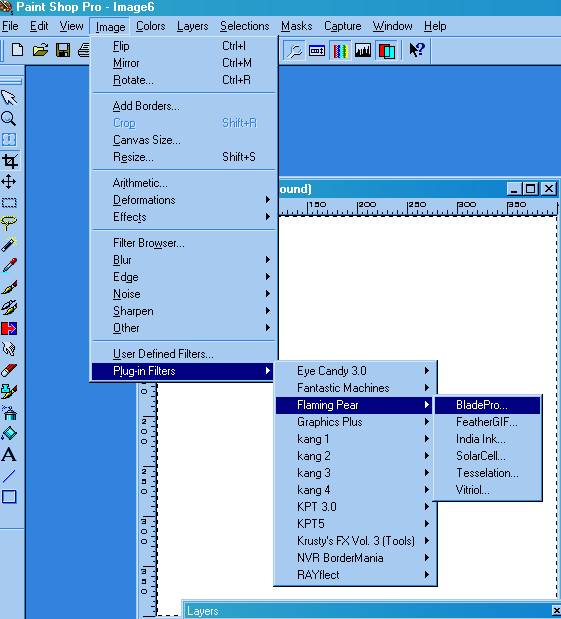
Then you should get the Blade Pro interface screen, which will look almost exactly like this! ( It probably won't look the same in the right hand preview screen, because the initial BP preset that it will show is a puffy diagonally striped look that I doubt you will want, not this gold button I am showing you now!) The rest of the interface should look the same.
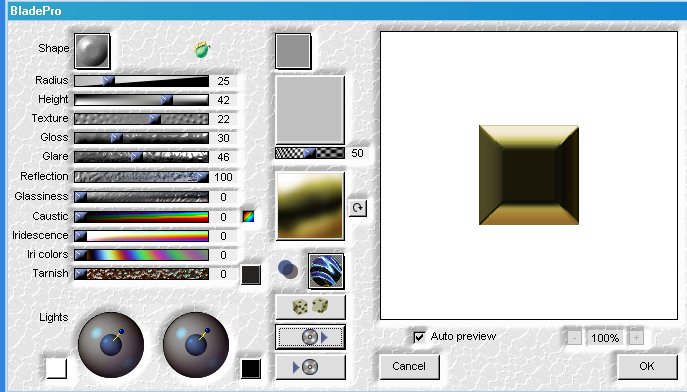
If you have not registered Blade Pro yet, you will have a little registration button in the area of "cancel" and "ok"... don't worry about it till it expires! (Oh boo hoo, you won't want it to expire, I promise you!)
Don't worry about all these sliders, etcetera, everything will come in it's own time!
The graphics and text on this site are copyrighted by me, unless otherwise noted. Please do not take any images or text, without my written permission, unless it is specifically made available within this site for download.
© 1999 dizteq